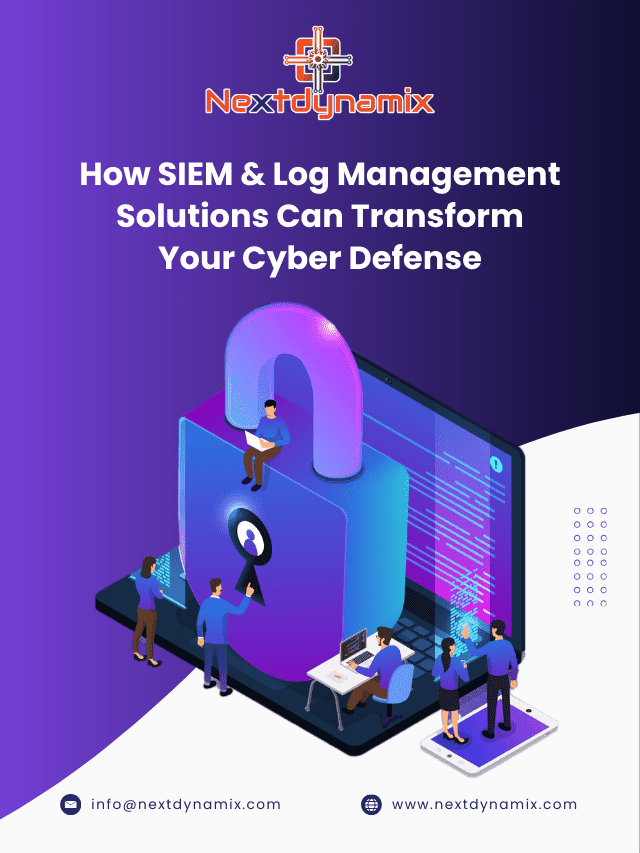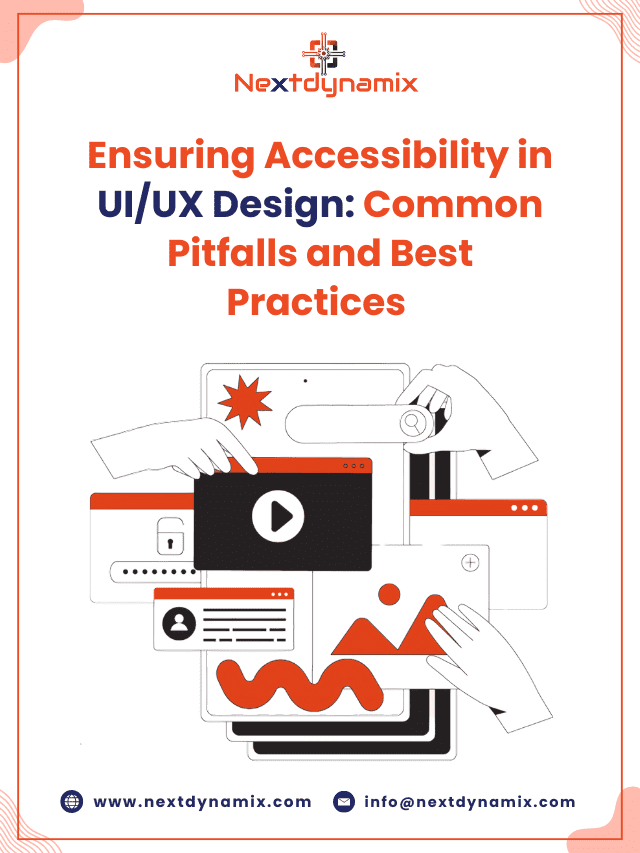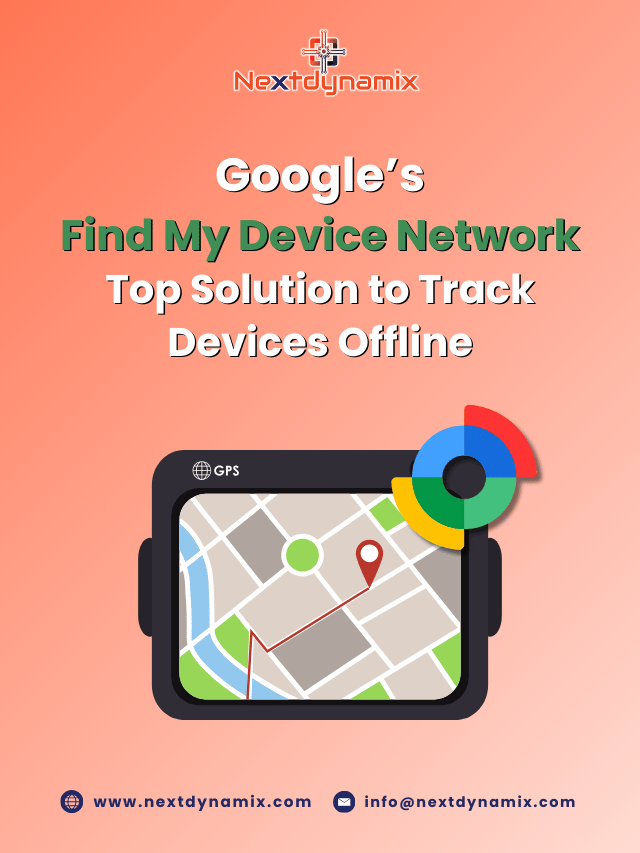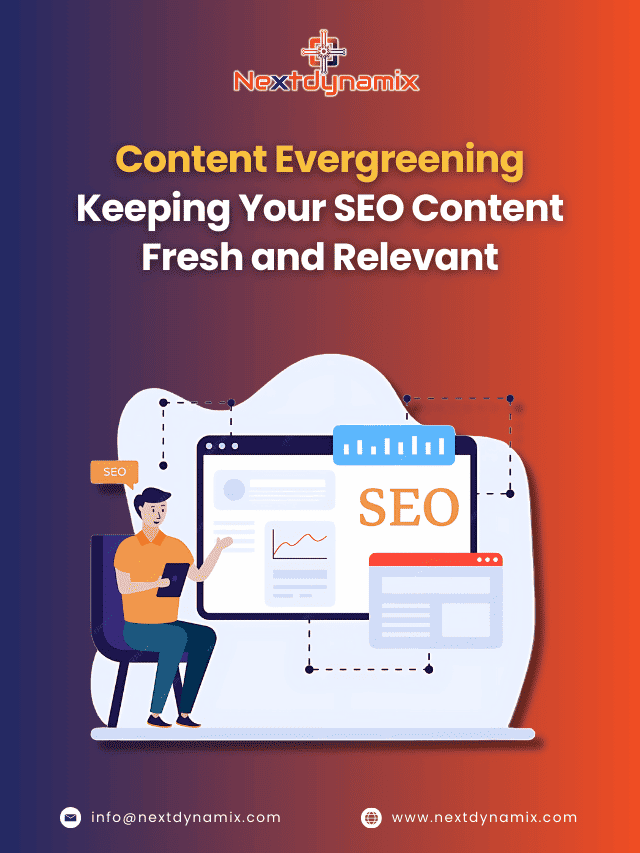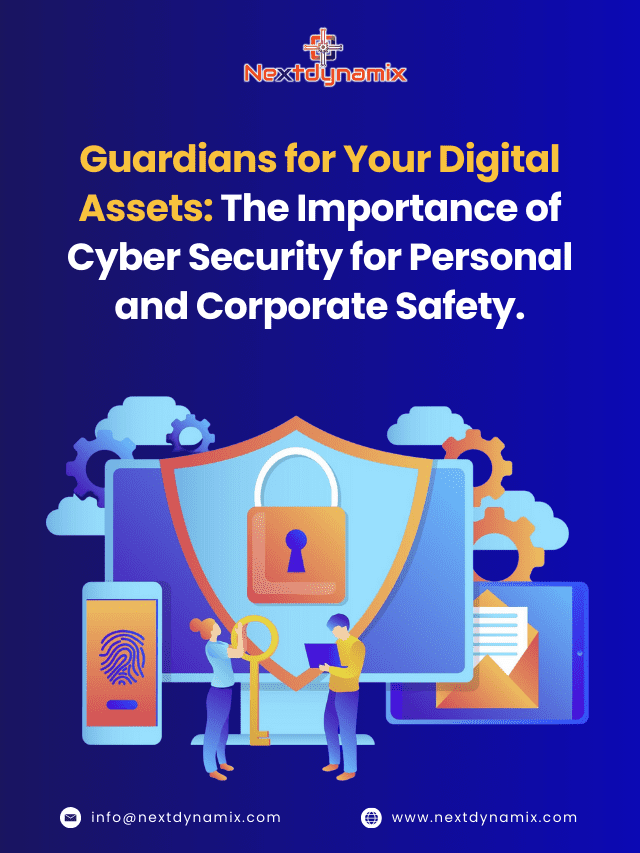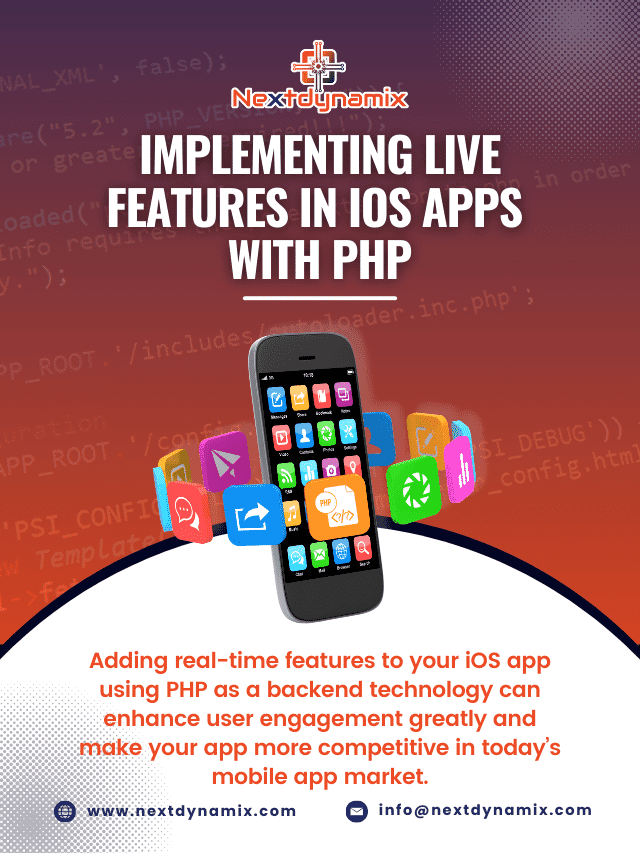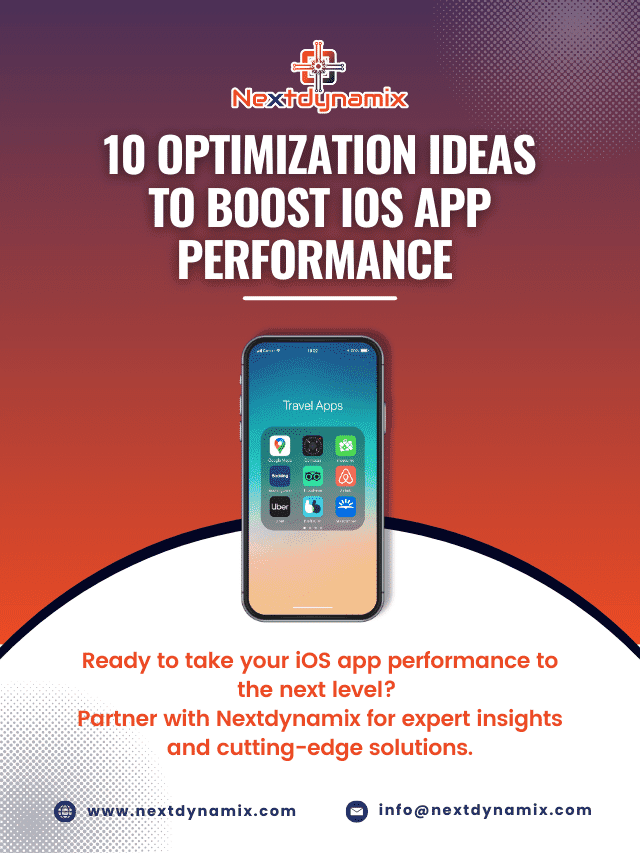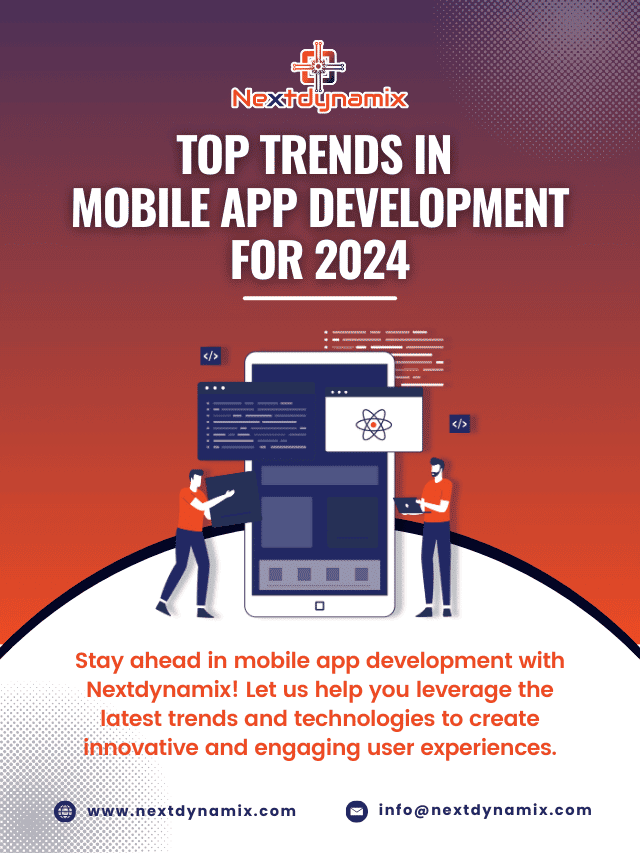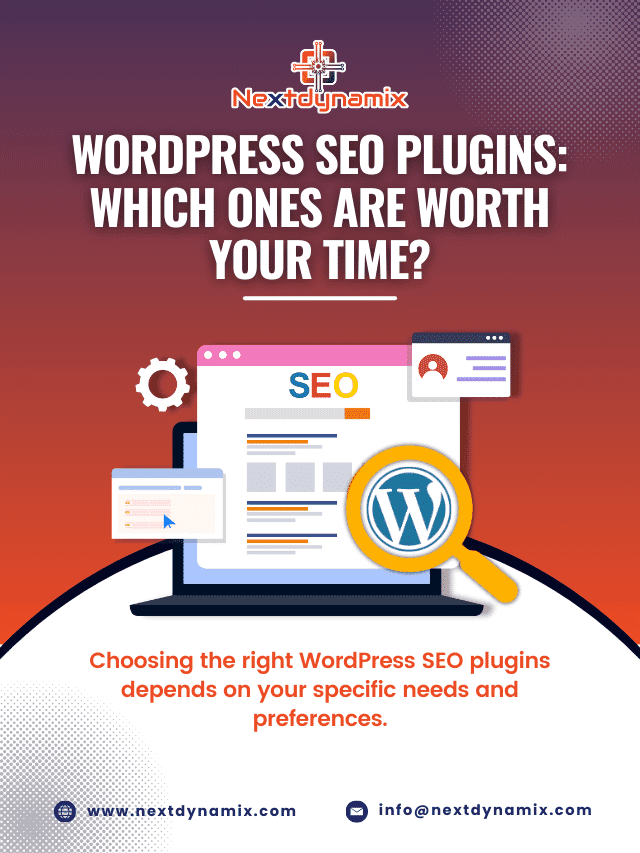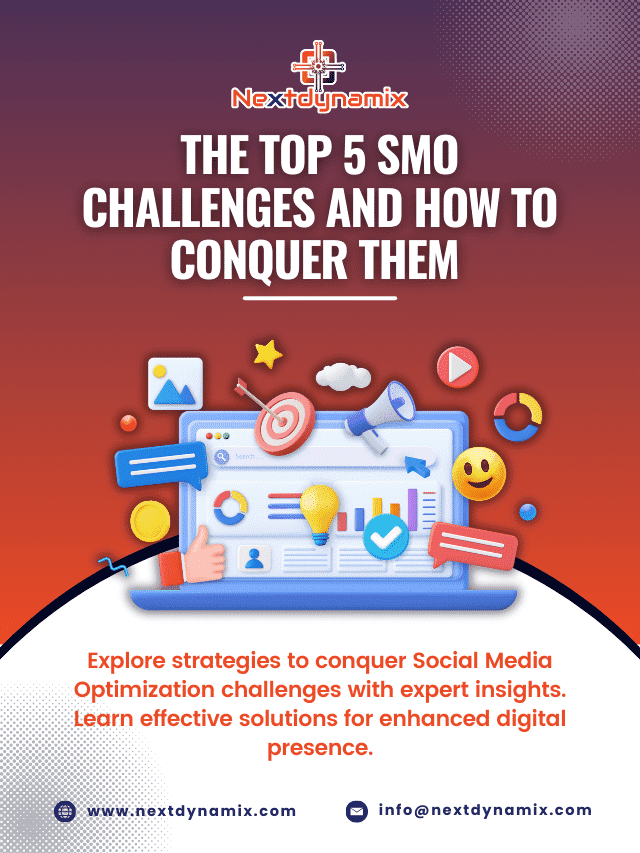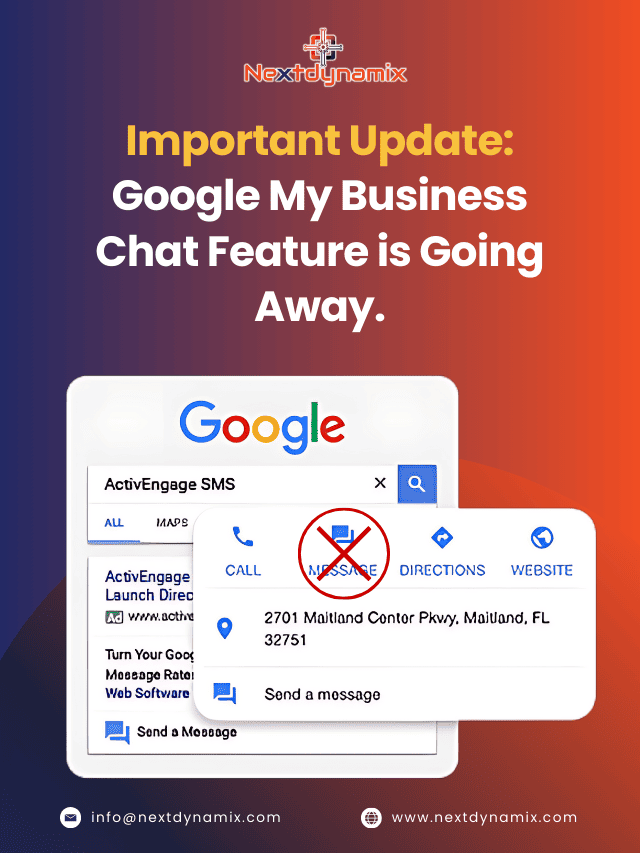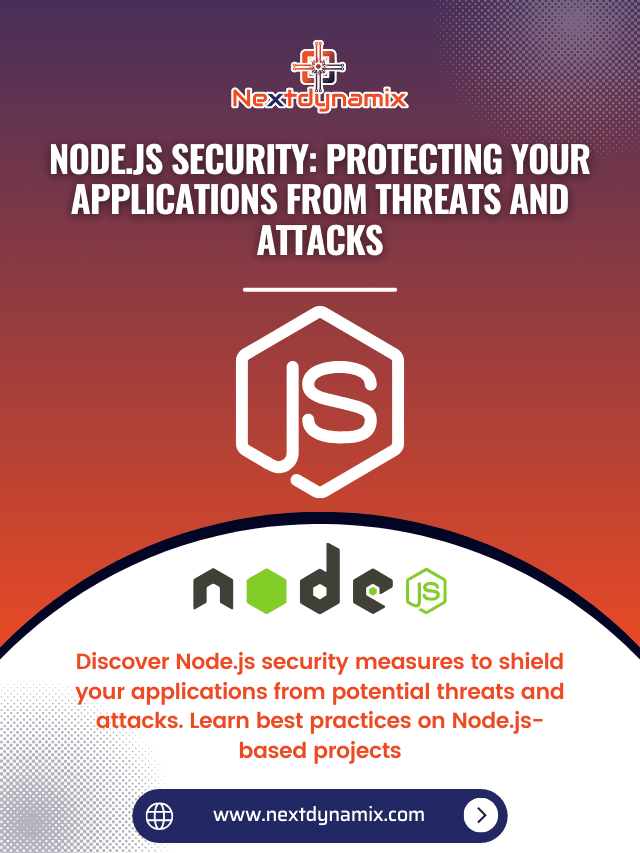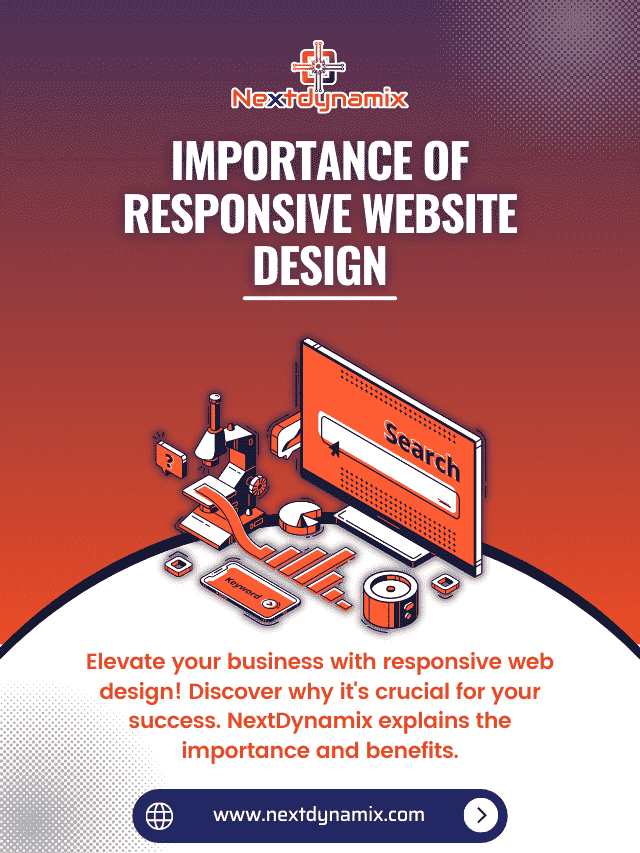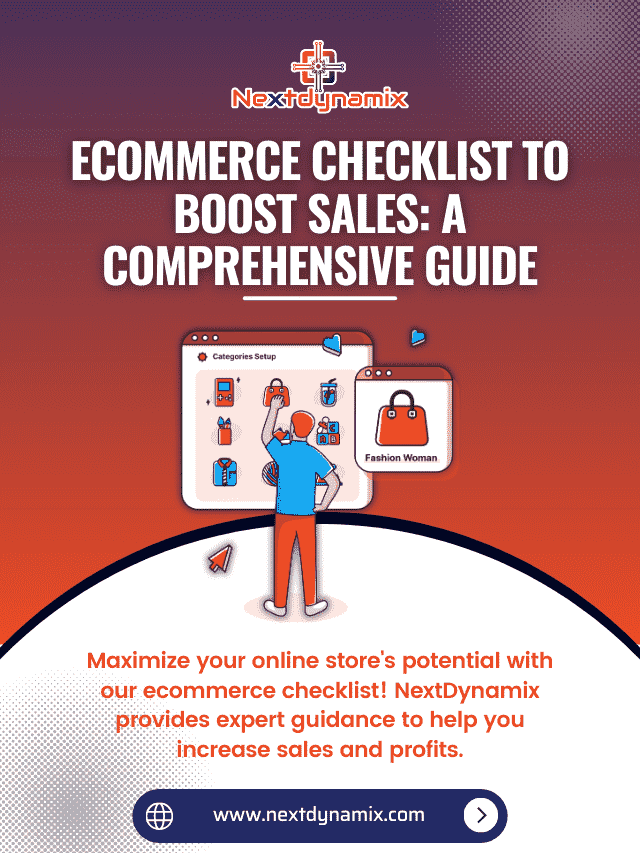How to Optimize Your WordPress Website for Better Performance? [Tackling Bloat and Overhead]
In the digital age, where the speed of information is a currency, the performance of your WordPress website can make or break your online presence. Slow-loading sites not only frustrate visitors but also negatively impact your search engine rankings. To ensure your WordPress site is in top form, you need to tackle bloat and overhead effectively. In this comprehensive guide, we’ll explore how to optimize your WordPress website for better performance by addressing these critical issues.
The Importance of Website Performance
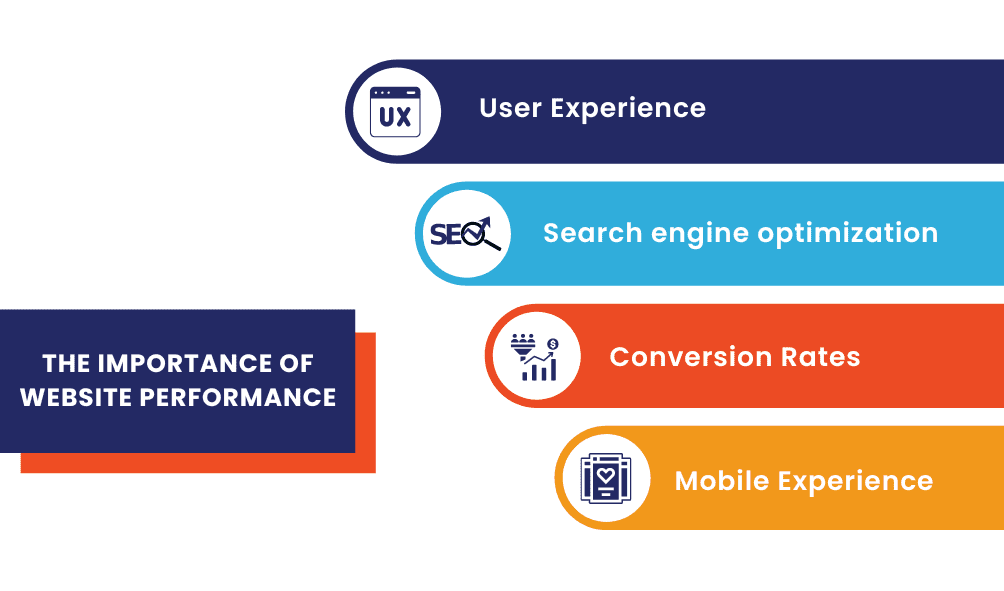
Before diving into optimization strategies, let’s emphasize why website performance matters:
- User Experience: Visitors expect websites to load quickly. A fast site provides a better user experience, keeping users engaged and encouraging them to explore more.
- SEO: Search engines like Google consider page speed as a ranking factor. A slow site can lead to lower search engine rankings, reducing organic traffic.
- Conversion Rates: Faster websites have higher conversion rates. A snappy site is more effective whether you’re selling products, collecting leads, or encouraging specific actions.
- Mobile Experience: With the increasing use of mobile devices, a fast-loading site is crucial for mobile users who often have slower internet connections.
Now, let’s delve into strategies for optimizing your WordPress site by tackling bloat and overhead.
Choose a Lightweight Theme
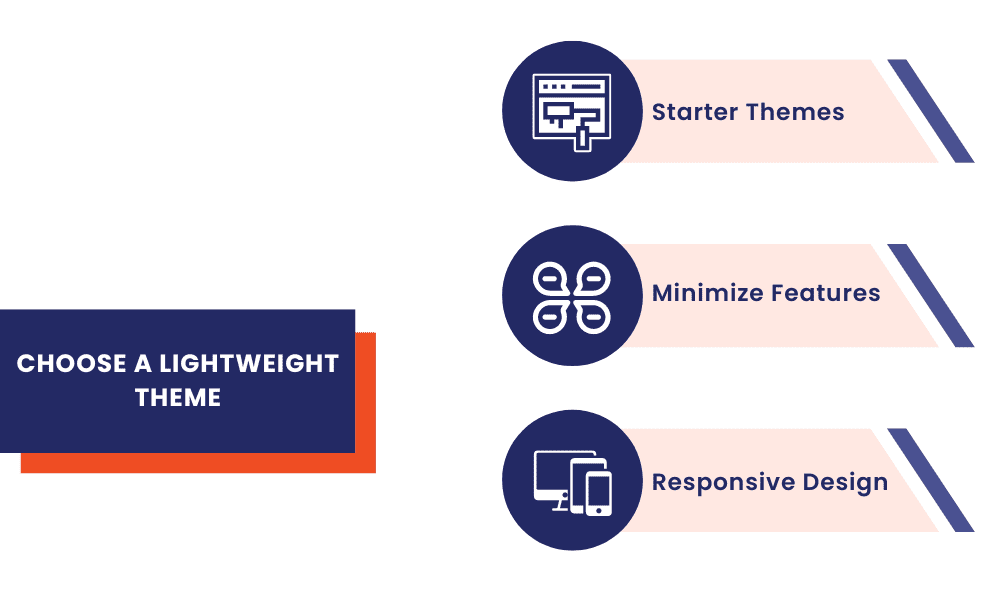
Your WordPress theme is the foundation of your site’s design and functionality. The first step in reducing bloat is opting for a lightweight theme that prioritizes speed.
- Starter Themes: Consider using a starter theme like “Underscores” (or “_s”) or a lightweight theme framework like “GeneratePress” or “Astra.” These themes are designed for speed and customization.
- Minimize Features: Avoid themes loaded with excessive features and animations. While they may look appealing, they can significantly slow down your site.
- Responsive Design: Ensure your theme is responsive so it performs well on various screen sizes and devices.
Audit and Optimize Plugins
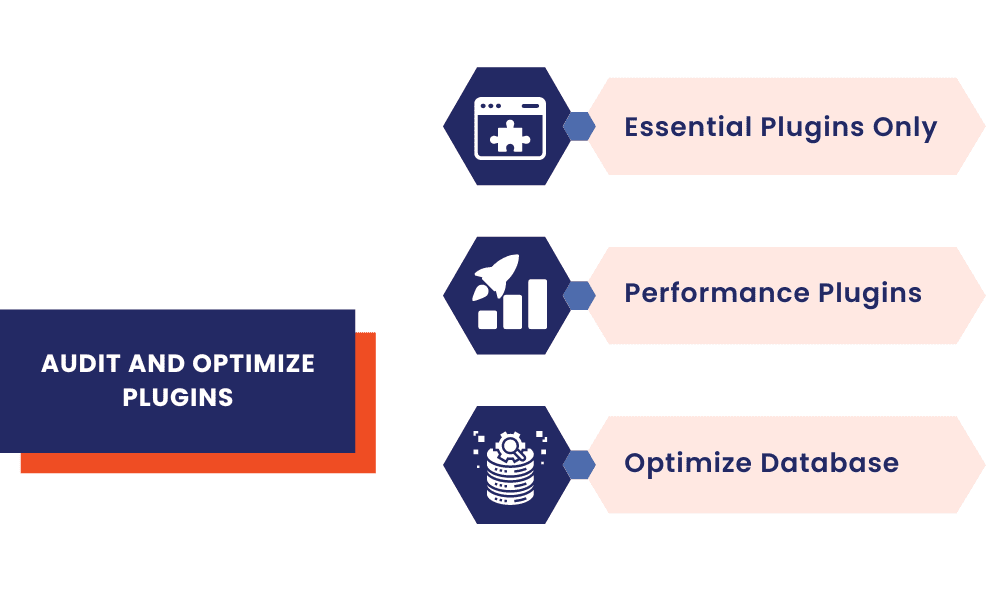
Plugins enhance your site’s functionality, but an excess of them can introduce bloat and overhead. Audit your plugins and optimize their usage.
- Essential Plugins Only: Keep only essential plugins. Remove any that you no longer use or those with overlapping features.
- Performance-Focused Plugins: Choose plugins that are known for their performance optimization. For example, use a caching plugin like “WP Super Cache” or “W3 Total Cache” to reduce server load and improve loading times.
- Optimize Database: Use a plugin like “WP-Optimize” to clean and optimize your database regularly. It removes unnecessary data, reducing database bloat.
Optimize Images and Media
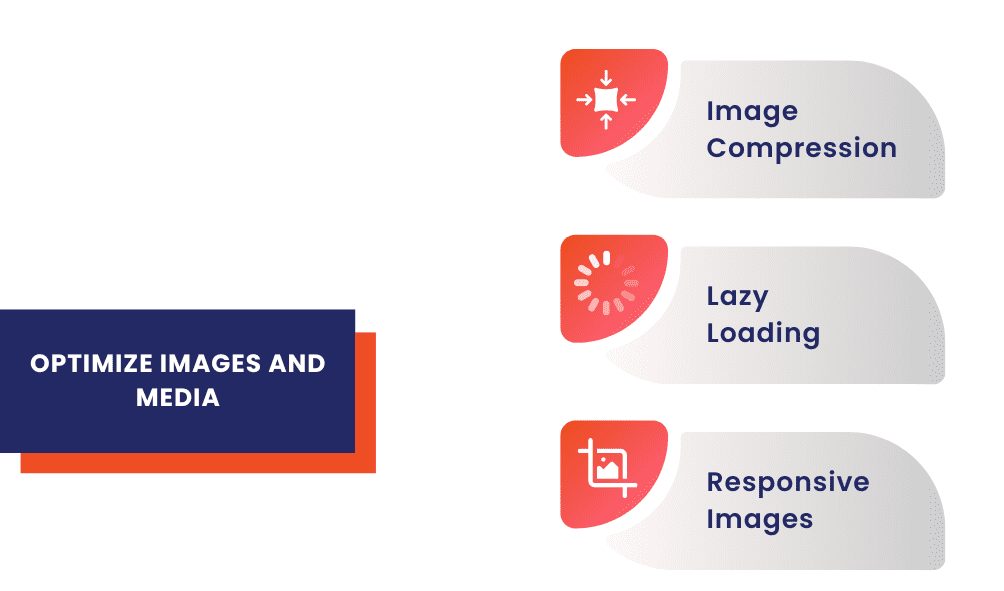
Media-rich content is essential. But it can slow down your site if not handled correctly.
- Image Compression: Before uploading images, compress them to reduce file size without compromising quality. Tools like TinyPNG or ImageOptim can help.
- Lazy Loading: Enable lazy loading for images and videos. It ensures that media is loaded only when it’s visible in the user’s viewport, saving bandwidth and improving initial page load times.
- Responsive Images: Use responsive image techniques to serve appropriately sized images to different devices and screen sizes.
Implement Content Delivery Networks (CDNs)
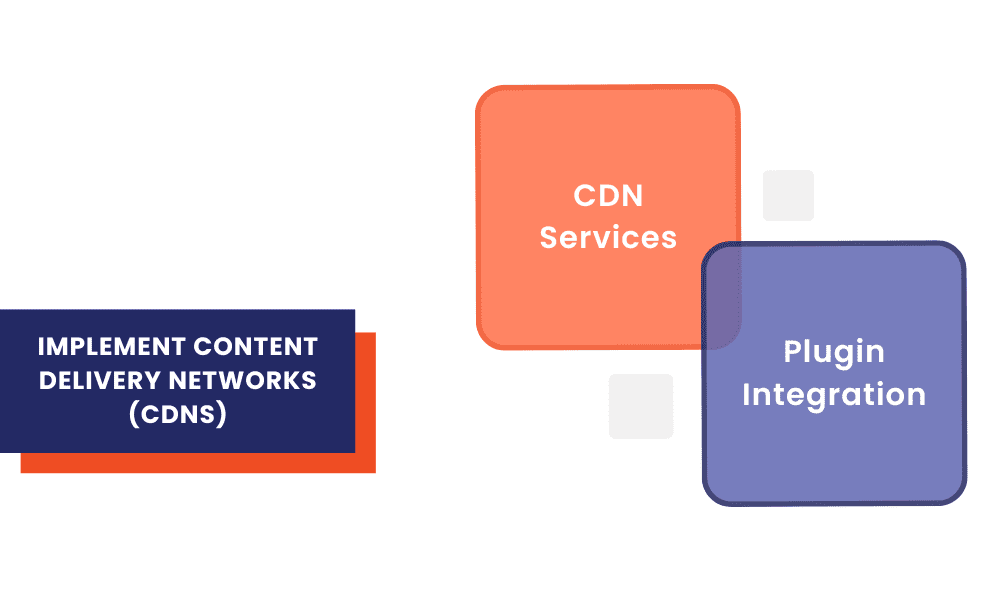
Content Delivery Networks distribute your website’s content across multiple servers worldwide. It reduces the physical distance between the server and the user, leading to faster loading times.
- CDN Services: Consider using CDN services like Cloudflare, StackPath, or KeyCDN. These services cache and serve your site’s static content from servers located closer to your visitors.
- Plugin Integration: Some CDN services offer WordPress integration plugins, making setup easier and more efficient.
Optimize Your Code
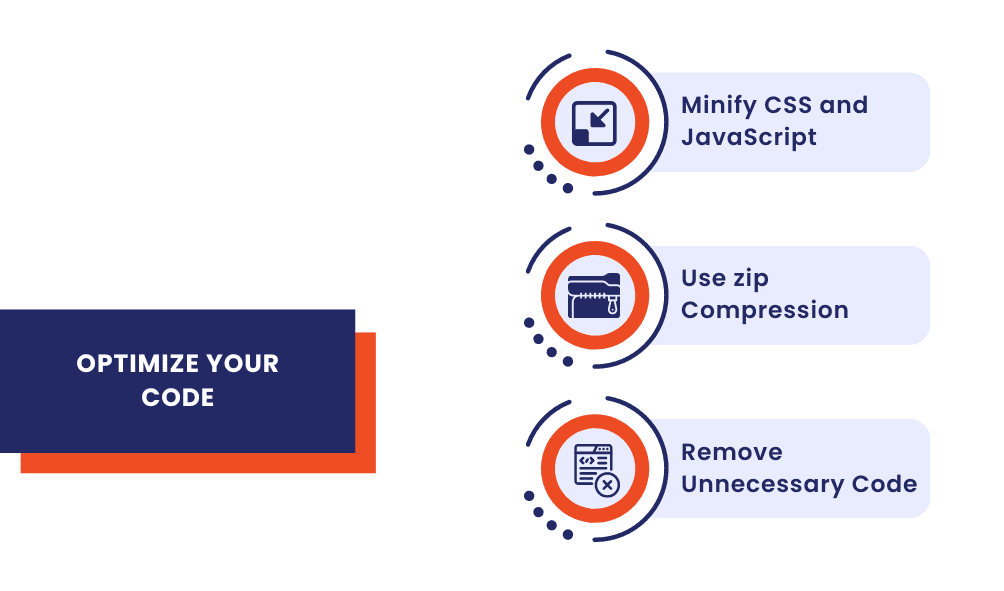
Streamlining your website’s code can significantly improve performance.
- Minify CSS and JavaScript: Use plugins like “Autoptimize” or “W3 Total Cache” to minify and combine CSS and JavaScript files, reducing the number of requests.
- Use Gzip Compression: Enable Gzip compression on your server to reduce the size of files transferred between the server and the user’s browser.
- Remove Unnecessary Code: Audit your theme and plugin files to remove unused or unnecessary code. It not only improves performance but also enhances security.
Enable Browser Caching
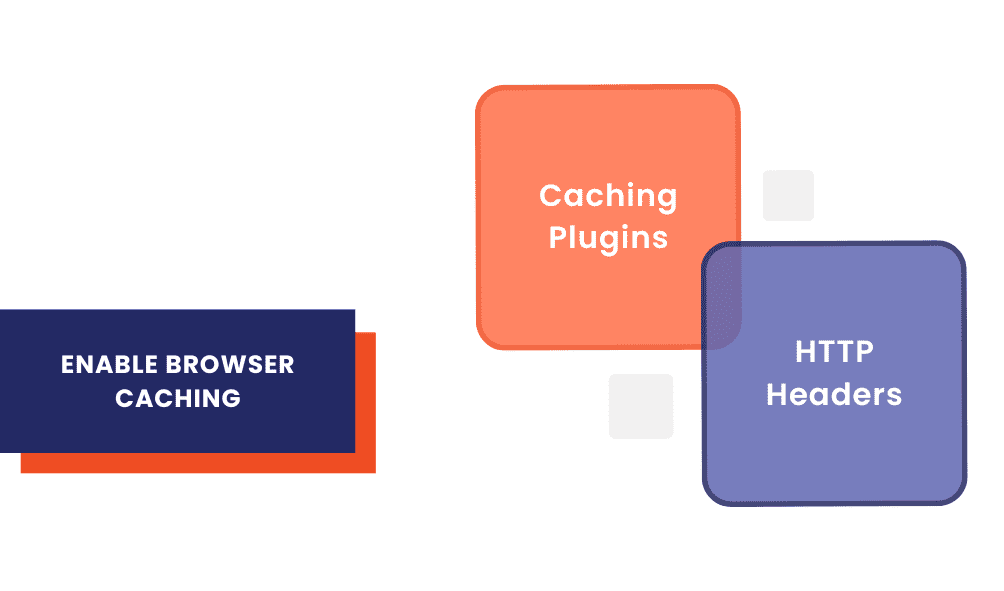
Browser caching stores static assets like images, stylesheets, and scripts in the visitor’s browser. When they return to your site, these assets are loaded from the cache rather than downloaded again, reducing server load and speeding up page loading.
- Caching Plugins: Many caching plugins, such as “WP Super Cache,” “W3 Total Cache,” and “WP Rocket,” include browser caching features.
- HTTP Headers: Set cache-control headers in your server configuration to specify how long assets should be cached in the visitor’s browser.
Optimize Database Queries
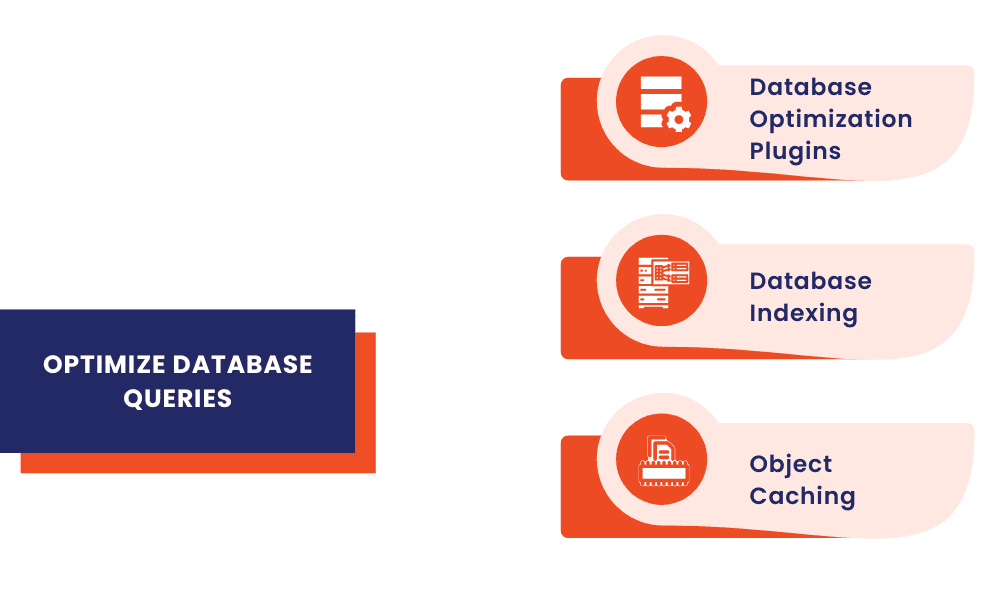
WordPress relies on its database to store content, settings, and more. Inefficient database queries can slow down your site.
- Database Optimization Plugins: Use plugins like “WP-Optimize” or “WP-Sweep” to clean up your database by removing post revisions, spam comments, and other unnecessary data.
- Database Indexing: Ensure proper database tables indexing. It improves the efficiency of database queries.
- Object Caching: Implement object caching using plugins like “Redis Object Cache” or “Memcached” to store frequently used database queries in memory, reducing the need to query the database repeatedly.
Reduce HTTP Requests
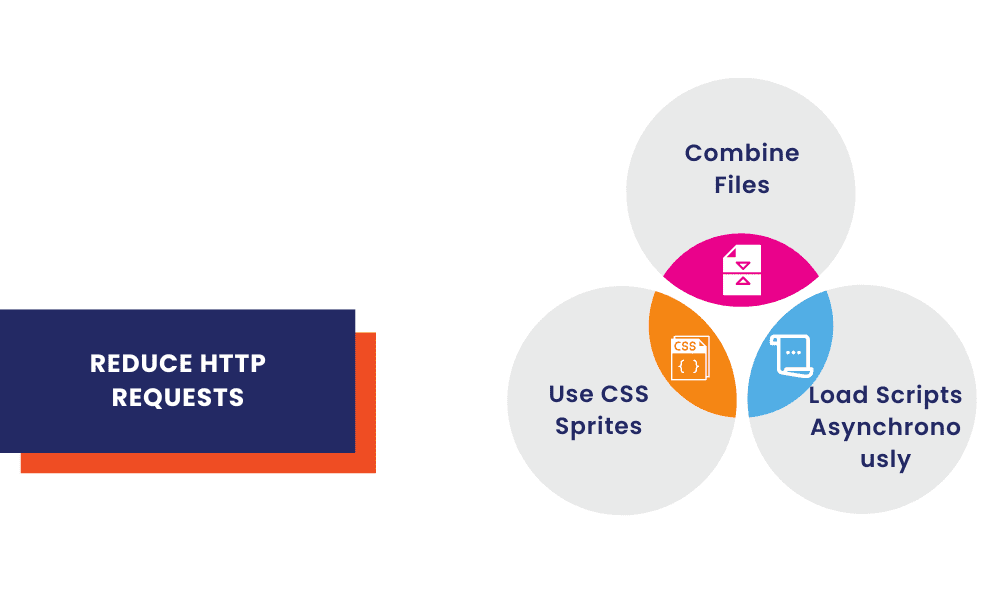
Each HTTP request made to your server takes time to process. Reducing the number of requests can speed up your site.
- Combine Files: Combine CSS and JavaScript files whenever possible to reduce the number of requests made by the browser.
- Use CSS Sprites: Combine small images into a single sprite sheet to reduce the number of image requests.
- Load Scripts Asynchronously: Use the async or defer attributes for JavaScript files to allow them to load without blocking the rendering of the page.
Monitor and Test Performance
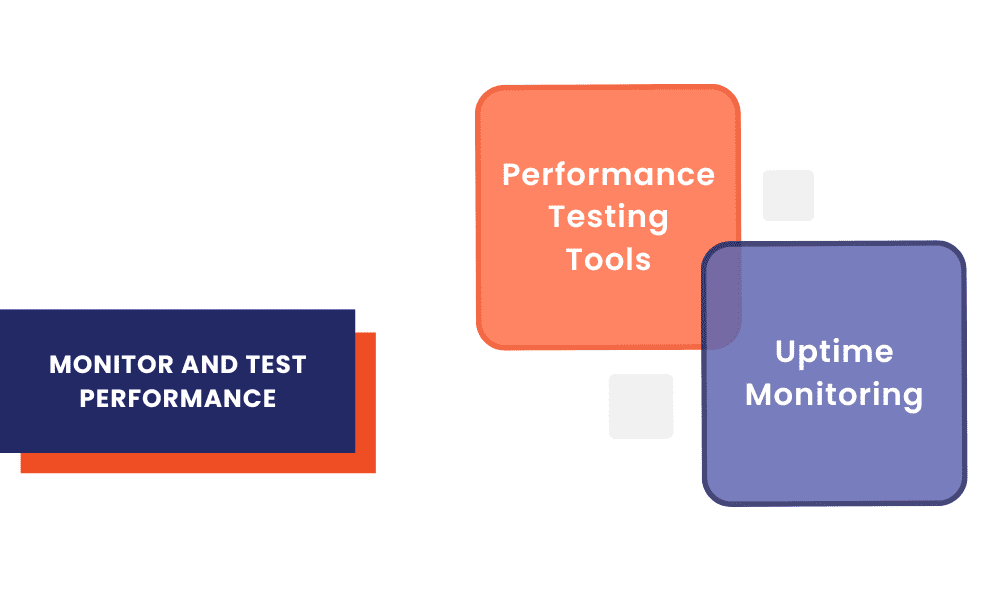
Optimization is an ongoing process. Regularly monitor your site’s performance and test it using various tools.
- Performance Testing Tools: Use tools like Google PageSpeed Insights, GTmetrix, Pingdom, or WebPageTest to analyze your site’s performance and receive recommendations for improvement.
- Uptime Monitoring: Implement uptime monitoring to ensure your site is always accessible. Services like UptimeRobot can notify you if your site goes down.
Stay Updated and Backed Up
Finally, keep your WordPress core, themes, and plugins up to date. Updates often include performance improvements and security fixes. Don’t forget to back up your site regularly so you can restore it in case of any issues during updates or optimization efforts.
Conclusion
Optimizing your WordPress website for better performance by tackling bloat and overhead is crucial for providing an excellent user experience, improving SEO rankings, and increasing conversions. By choosing a lightweight theme, auditing and optimizing plugins, managing images and media, and implementing various performance-enhancing techniques, you can ensure that your WordPress site loads quickly and efficiently, keeping your visitors engaged and satisfied. Just remember, optimization is an ongoing process, so make it a regular part of your website maintenance routine to enjoy the benefits of a fast and responsive site.
At Nextdynamix, We Have Pros and Peers for More Insights!
Connect with our professional web and app specialists to achieve impeccable development and seamless execution. Allow us to comprehend your industry obstacles and deliver efficient solutions, unlocking your business potential.
Contact us today for further information